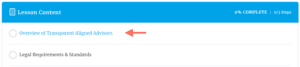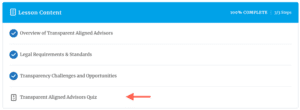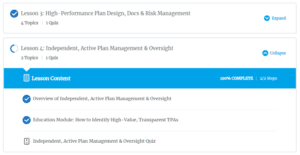Recommendations for Course Navigation
This course is organized in a way that we feel best introduces you to each Health Rosetta concept. Please review the navigation guide below to best understand how to work through this course.
Start and Complete a Lesson
- To begin each “Lesson”, please start by hovering over a lesson from the course home page and clicking into its main page. You will see an introductory paragraph to that lesson as well as the full “Lesson Content”.
- Start the Lesson by selecting a topic from the Lesson Content.
- For Topics which have embedded PDFs, the PDF controls are at the bottom of the PDF as you hover over it.
- The items in “Additional Resources” are not required for the course and were included for additional detail and context for those interested in exploring a concept in more depth.
- Once you have read and reviewed a topic, you must select “Mark Complete” to receive credit for completion.
- After you have selected Mark Complete you will auto-progress to the next topic within the lesson. If you at any point run into places where you do not see a Mark Complete option, that’s likely because you’ve previously marked it complete.
- The course auto-saves your topic progress whenever you click Mark Complete so that you can leave and return as needed. We recommend that you bookmark the main course page to make it easy to return.
- Once you have completed all of the topics within a lesson, you will be redirected back to that lesson main page to take the lesson quiz.
Lesson Quiz
- Select the quiz to begin. Please note any questions with “(choose all that apply)” may have multiple answers.
- The quizzes do not auto-save for each answer, only after you click on the “Finish Quiz” button. If you want to return to the course content while taking a quiz, we recommend using multiple browser tabs.
- Once you have finished the quiz you will immediately be presented with your results. Based on your score, you will either be directed to retake the quiz or, once you’ve passed it, a “Click Here to Continue” button will appear and you may proceed to the next lesson.
- Note: If you do not click “Click Here to Continue” after passing the quiz, you may need to return and select “Mark Complete” in the Lesson. A Lesson cannot be completed until the quiz has been passed.
- You may retake each lesson quiz as many times as you’d like. You can also select the “View questions” option on the quiz results page to see the correct answers.
Navigating to Course Home Page
If at any point during the course you would like to navigate back to the Home page, the options vary based on the type of page you are on.
From a Lesson
Click “Health Rosetta Introduction Course” at the top of the lesson.
From a Topic
There is a link at the end of the content to go “Back to Lesson”
From a Quiz
There is a link at the top of the page to go “Back to Course”
Course Completion
Once you have completed all of the Lessons and quiz questions, we will evaluate your course submission along with all other application materials and do our best to get back to you within 2 weeks with results.
In order for a Lesson to be complete, all of the Topics have to be completed and the Quiz needs to be passed. In the example below, Lesson 3 is Complete and Lesson 4 is still pending a passing grade for the Quiz.